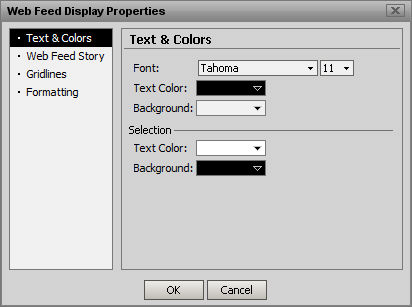
Right Clicking on the Web Feed Window brings up the Display Properties
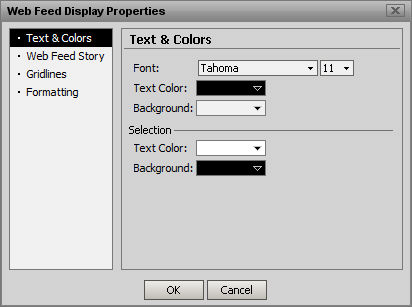
To change the font, click on the drop down list in the Font field. Select the new font. To change the size of the font, click in the drop down list located next to the Font field. Select the new size. To display the data in italics, click the check box in front of the Italics field. To change the color of the text, click the drop down list in the Text Color field. Select the color. To change the background of the window, click the drop down list in the Background field. Text Color and Background can also be specified so that items selected by the mouse will change color.
There are several changes that can be made to news stories. These changes are found in the Web Feed Story section of the window.
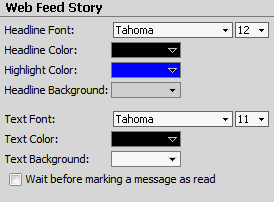
To change the headline font, click on the Headline Font drop down list and select the new font. To change the font size, click in the drop down list in the field next to the Headline Font field and select an option. To change the font style, place a check mark in the Bold and/or the Italic box. To change the headline color, click the drop down window in the Headline Color field. Select a color. To change the color that appears when a headline has been highlighted with the mouse, click the drop down list in the Highlight Color field and select a color. To change the headline background color, click the drop down list in the Headline Background field and select a color.
There are also settings to change the story Text Font, Color and Background which work identically to the ones given above for Headlines with the exception of Highlight, which does not exist for Story Text .
The automatic marking of stories as they are read can be disabled in this menu.
You can show or hide gridlines, by using the Gridlines section of the Web Feeds Properties.
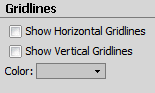
You can also pick a different color for the lines. To show horizontal gridlines, click the check box in the Show Horizontal Gridlines field. To hide the horizontal lines, remove the check mark from the box. To show the vertical lines, click the check box in the Show Vertical Gridlines field. To hide the lines, remove the check mark from the box. To alter the color of the lines, click the Color drop down list and select a color.
You can reformat the date and time displayed on a story, by using the Formatting section of the Web Feeds Properties.
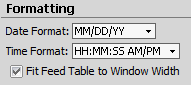
Use the Date drop down list to select the appropriate date format. Use the Time drop down list to select the appropriate time format. This menu also contains a checkbox to enable automatic resizing of the Feed Table.
When done, click OK.