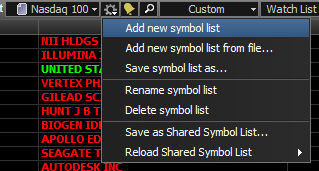 \
\Step 1 – Setup Watch List
Open a new watch list, or use an Existing Watchlist. The Total Return functionality is built into the existing Market-Q Watchlist. Either click on the Watchlist icon, or drag the same icon to a portion of your screen.
Existing: Click the gear icon and choose Add New Symbol List. A blank listing will appear. You can still switch back to the list of symbols that previously existed by selecting the watch list you want to view, from the Watchlist drop down.
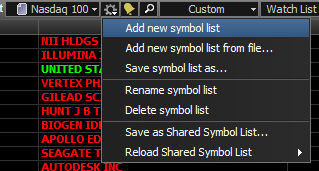 \
\
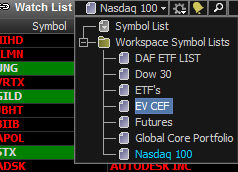
Step 2 - Change column headings in the Watch List
Suggested columns for Performance and Valuation:
- Symbol
- Last
- Quantity
- Purchase Price
- Entry Date
- Exit Date
- Exit Price
- Market Value
- Cost
- Gain/Loss w/ Dividend
- % Return
- Return w/ Dividend
- Total Dividends
- Shares Purchased w/ Dividends
- Total Shares
- Value at Position Close
To choose and save this selection of columns, create a custom setting by click on the Heading dropdown menu in the Watch List window and choose “Customize…”.
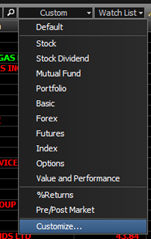
From the Heading Customization window select the suggested columns, and additional columns if desired.
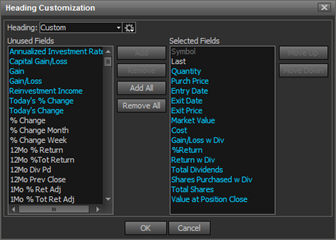
To save this column selection, from the Heading Customization window, click on the  button, select “Save As” and “New Heading…”.
button, select “Save As” and “New Heading…”.
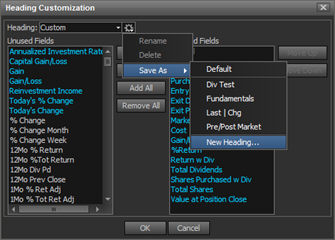
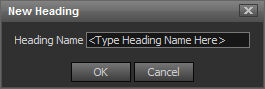
Save your workspace before exiting.