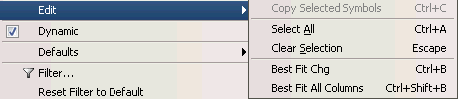
There are several items on the Futures Options Window that can be changed or edited. To access the Edit option, go to the Futures Options window. Right click in the Futures Options table or right click in the blank space below the table. Click on the Edit option.
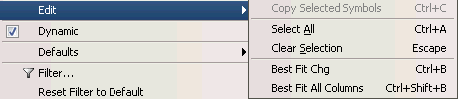
The Edit options available depend on whether you click on the Symbol column or the body of the table.
Symbols can be copied and pasted by selecting the symbol on the Watch List, accessing the Edit option and selecting the Copy Selected Symbols option. Highlight the row where the copied symbol will reside. Click Paste Symbols.
To select all of the symbols in the table, click the Select All option.
To clear designated rows, select the rows and click Clear Selection.
Readjust the width of all of the columns by clicking Best Fit All Columns. The column widths are adjusted automatically.
There is an additional option based on whatever column has been clicked; That column name will appear in the Righ Click Edit menu. In the example shown, the Symbol appears as a Best Fit option. To set the symbol field width, click on the Best Fit Sym option.
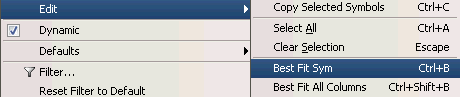
.To activate Best Fit for another Column click on that Column header before selecting the Edit menu item.