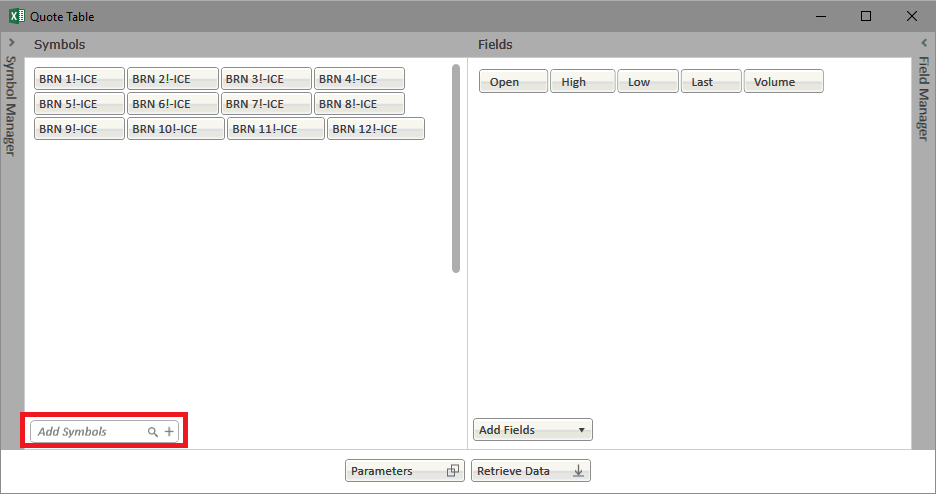
Adding Symbols to your Quote Table is easy. You can use the Add Symbols Box on the main Quote Table Window.
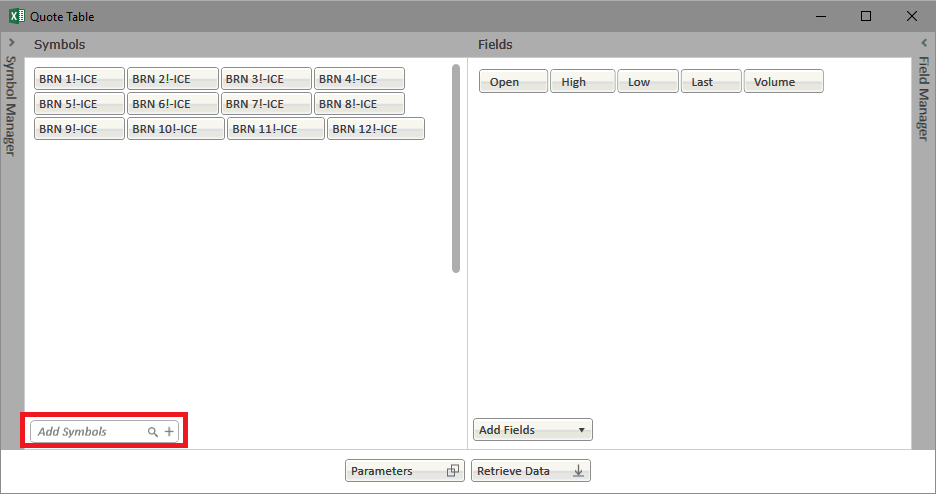
Symbol Entry
You can type the desired symbol and press
 to
add it to your list of symbols for the Quote Table
to
add it to your list of symbols for the Quote Table
Symbol Search
You can also search for a symbol by opening
the Symbol Search by pressing 
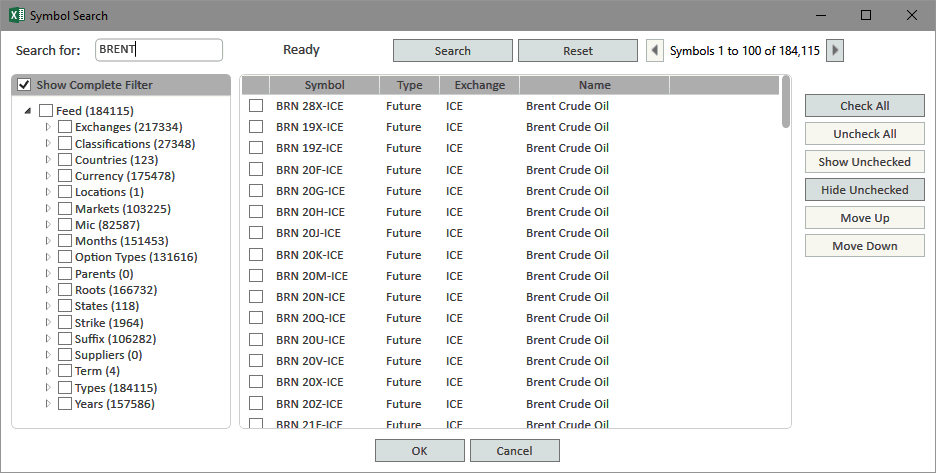
Dialog Fields |
|
Search For: |
Entry textbox for search text |
Search |
Click Search to apply textbox or Filter options to Search results |
Reset |
Reset textbox and Filter options |
Check All |
Select all symbols in results window |
Uncheck All |
Un-select all symbols in results window |
Show Unchecked |
Will show only those checked |
Hide Unchecked |
Whill hide symbols you have not checked |
Move Up |
Scroll up in results window |
Move Down |
Scroll down in results window |
Ok |
Click to accept selection |
Cancel |
Click to cancel selection |
When searching for a symbol, you can refine your search by selecting any of the properties such as Exchange, Type, etc.